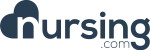Screencastify Setup

Master
To Master a topic you must score > 80% on the lesson quiz.
Included In This Lesson
Outline
Getting Started with Screencastify!
We use Screencastify to record our lessons. To get started go to www.screencastify.com and sign in using your Google account.

Install the extension

Click on the extension in your browser

Make sure Automatically save videos to google drive is selected

Check the boxes to give screencastify permission to use your mic, camera and drawing tools.
Files will be saved automatically into a folder under your “My Drive” called “Screencastify”
- This folder is created automatically – do not move it or rename it.

Please let us know when you have completed the steps above so we can add your Premium Access.

Go to “options” section


Make sure “Hardward encoding” is ON, and you’re ready to go!

One last thing, when you are ready to record, be sure to always check to make sure the correct microphone is selected. Here is a little tutorial showing you how to do that.
https://www.loom.com/share/2410d16bcd6d4184b73030c5a5346e9e
https://www.loom.com/share/2410d16bcd6d4184b73030c5a5346e9e