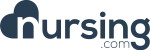Getting Started with Tech

Master
To Master a topic you must score > 80% on the lesson quiz.
Included In This Lesson
Outline
Overview
Setting up an External Monitor
- Connect your external monitor via HDMI port or USB port.
- Ideally, these should be set up via an HDMI connector
- If you are unable to connect your second monitor, please notify your Director ASAP
- If using a USB monitor, the monitor may take a minute to register to your computer and turn on. –
- Set your monitor to function on “Extend” (not “Mirror” or “Duplicate”).
- The reason you want this is so that you can “extend” your presentation on to the second monitor and you can see your engaging writing better!

- The reason you want this is so that you can “extend” your presentation on to the second monitor and you can see your engaging writing better!
Setting up your USB Microphone
- Plug in USB Microphone
- Make sure that your computer recognizes this external microphone and that it selects it.
- PC (Windows 8.1 or higher)
- Go to Settings
- Select System
- Select Sound
- Go to Input and click the drop-down for USB-AT (or similar)
- Selecting Realtek or similar chooses the internal microphone
- Mac (OSx)
- Go to System Preferences
- Select Sound
- Select Input
- Select USB-AT or similar USB microphone
- Selecting Internal Mic (built-in) deselects the external USB microphone
- When in Screencastify, be sure to click the drop-down to select the right microphone
- Select the Screencastify extension
- Scroll to Microphone
- Use drop-down to select USB-AT
Setting up the Wacom Tablet
- Plugin Tablet
- You will need the driver (“drivers” are special software to make the tablet work for that specific computer).
- If it does not automatically download, go to this link (https://www.wacom.com/en-us/support/product-support/drivers) and download and install it, then follow the rest of the instructions.
- Once downloaded, you can open up the Wacom Control Center to make changes
- If it does not automatically download, go to this link (https://www.wacom.com/en-us/support/product-support/drivers) and download and install it, then follow the rest of the instructions.

- Go into Wacom Tablet Properties in your Computer’s Main/Start Menu
- Disable buttons on the pen/tablet to prevent accidentally changing slides

- Disable buttons on the pen/tablet to prevent accidentally changing slides

- Set Mapping to work only on Screen 2
- Once this is done record a test session and let the curriculum director know so we can check your sound before recording a full lesson video.
- Once this is done record a test session and let the curriculum director know so we can check your sound before recording a full lesson video.
Recording Tips
- Set your second monitor up higher so you can see the slides and read the transcript off of your main computer (you will put it in presenter view and project the presentation to the second monitor)
- Small space to avoid echoing (some people choose to record in a closet)
- Carpets, things on the wall to absorb the sound and prevent echo
- Keep mic about 6 inches from your mouth
- Take a deep breath!
- If you need to restart a slide just stop and pause, clap twice and say restart slide, wait 10 seconds and restart. Our editors are AMAZING!